Building a Google Analytics Toolkit
- 10 July 2017
- ByMelissa Santos
- 7 min read
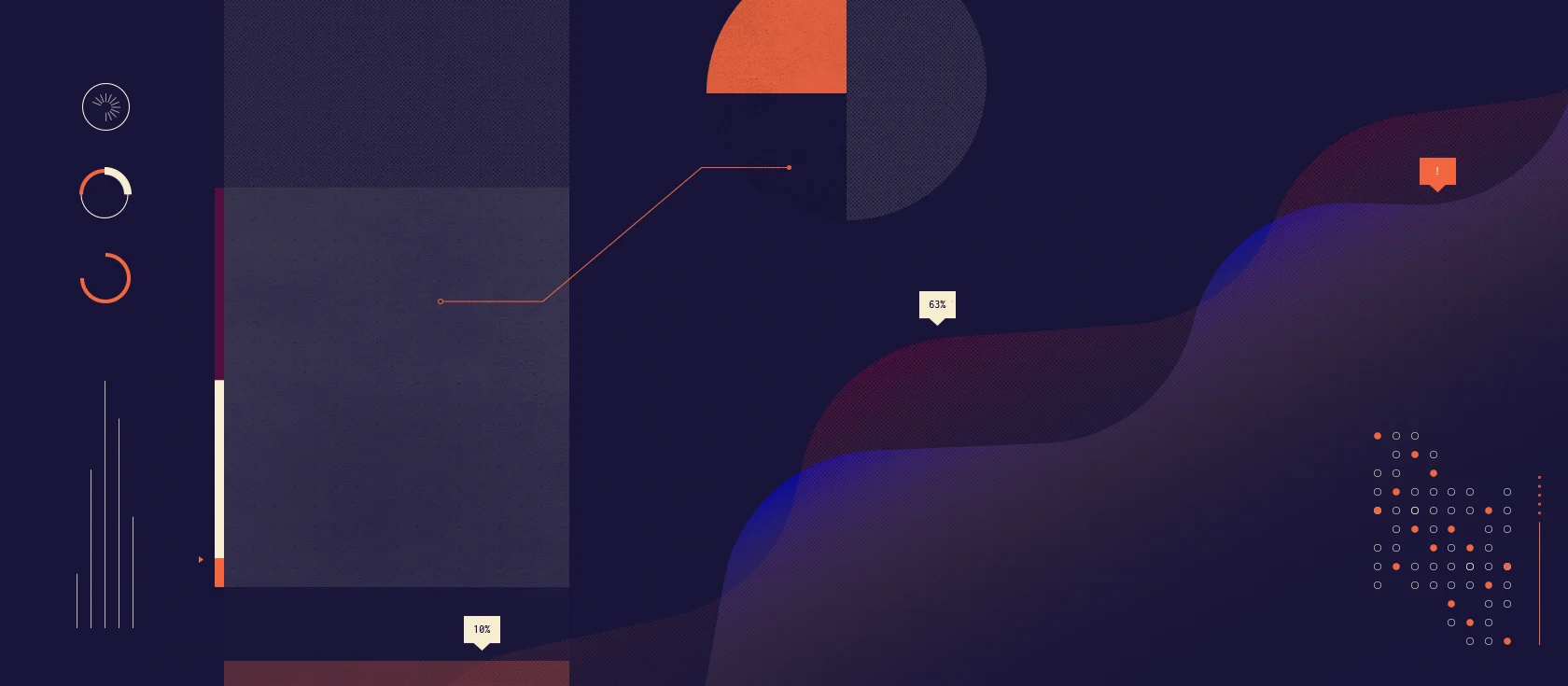
Whether you're curious about a few numbers or wanting to dig deep into your social media strategy, understanding analytics can teach you a lot about your site.
Google Analytics is the most frequently used (and easiest to integrate) web analytics tool. Its options can seem daunting and endless - there are tons of sections and features filled with lots of jargon and graphs. We'll help you understand some basic tools and features of Google Analytics that you can use to make your operation run like a well-oiled machine.
Why this is important
Analytics matter because they help you answer important questions about how people use your shop: What pages do they see? What pages do they spend time on? What links do they click? How do they find your site?
Answering these questions and others like them help you understand your audience and how they connect with your site. When you see which sites and searches bring you traffic, you'll get a better idea of what people love about your work. When you see what pages they click through to, you see which of your items is most appealing. It also may help you uncover where they get stuck or decide not to make a purchase. Armed with that knowledge, you can smooth over roadblocks, highlight what's popular, and connect with fans and future customers.
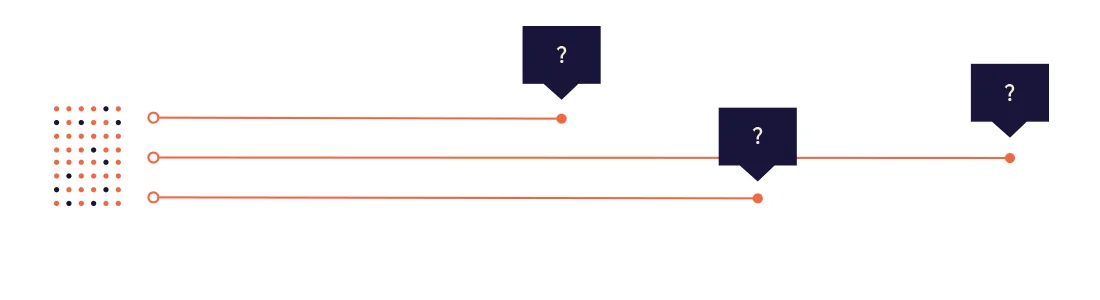
Getting started with Google Analytics
Google Analytics is big. Don't let that intimidate you. If you've never ventured into the world of analytics or just need a refresher, we're going to work through some basic terms you'll need to know to get started. First, let's cover terms you'll see in your Audience Overview.
User - Roughly equivalent to a person who has visited your site. Google saves a tiny file called a cookie with each browser that views a site. The file contains an ID, so they can tell when the same person comes back.
Session - A session tries to get at a single instance of a person viewing your site. If you were a physical store, a session would start when a person walks in the door, and end when they walk out. Just like they might look at many items in the store, they might look at many pages of your site during a session. It’s a little harder to see this from their internet activity, so a session usually ends after some amount of time has passed since they clicked a link inside your site, or once they click a link that takes them away from your site.
Bounce - when a person visits a page on your site, doesn't click anything on the page, and leaves.
What the heck are all those charts?
All the charts and numbers on this page are about your traffic for a certain date range. By default that range is the last seven days, and that's what we'll talk about.
You can see the current date range or choose a different one from the dropdown in the upper right.
The main chart is a line graph showing sessions per day.
Think of this as a count of how many people entered your store each day. You might see more traffic on certain days of the week, or notice a spike on a particular day. What can you learn from this? Did that Instagram post send a lot of new visitors to your site? Do people tend to not visit as much on Mondays?
Under the main chart, you'll see a set of seven small line graphs on the left.
The small line graphs above show the weekly totals for each metric. Use this for a quick glance to understand how your site is performing.
Sessions adds up all daily sessions to give you a total.
Users will always be less than (or equal to) sessions. Sometimes the same person will come back to your site more than once! That's a good thing!
Pageviews will always be more than (or equal to) sessions. A user can view more than one page in a session. Also a good thing!
Pages/Session tries to give you a measure of how engaged users are with your site. On average, how many pages does a person view when they visit?
Average Session Duration is a measure of engagement - how long do people spend on your site?
Bounce Rate is one case where lower is better. You want users to click around, hang out for awhile, and get to know you. A low Bounce Rate means that people are actually browsing around your site.
% New Sessions shows users who've never been to your site before. (Remember, Google is keeping track in that little cookie file.)
To the right of these graphs is a pie chart.
It shows the breakdown of Returning Visitors vs New Visitors. Returning Visitors have been to your site before, New Visitors looked at it for the first time this week. This can tell you whether new people are finding your site lately. If you've been featured on someone's blog or had a successful social media campaign, the New Visitors percentage will go up. Woo!
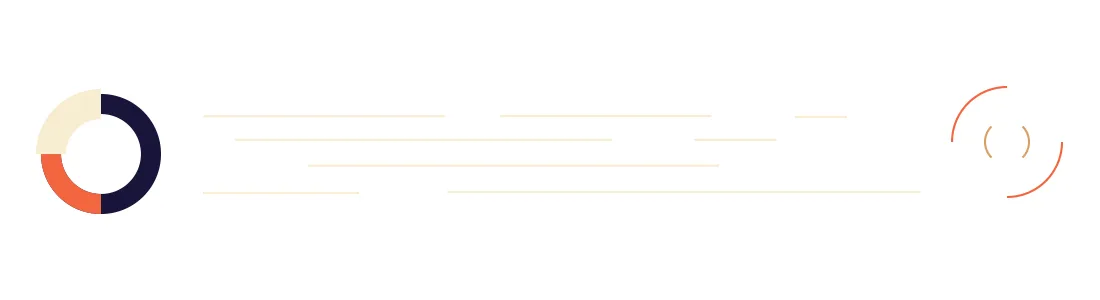
Take a breather!
We covered a lot! And we could cover so much more, but a firm grasp of the basics will make things easier as we dig deeper.
To be fair, Google is trying to answer a lot of common questions right away in this overview. Many days, this might be the only page you'll need to check to get a pulse on your site. But it's still a lot to wrap your mind around. The good thing is that when you're ready, you can use Google Analytics to find answers to questions such as:
How do people get to a specific page on your site?
What country do your users come from?
What pages do people spend the most time on?
How does this month compare to last month?
When you're ready for more, check out Google Analytic's YouTube page for helpful tutorials, learn how to use Google Analytics to see how people find you, and read our primer on search engine optimization to put these tips into action. But first, give yourself a pat on the back for taking the time to learn more about your customers and how they view your shop. We're proud of you.
10 July 2017
Words by:Melissa Santos
Tags
- Share