Spring Cleaning: Tidy Up Unresolved Orders
- 29 March 2021
- BySarah Anderson
- 4 min read
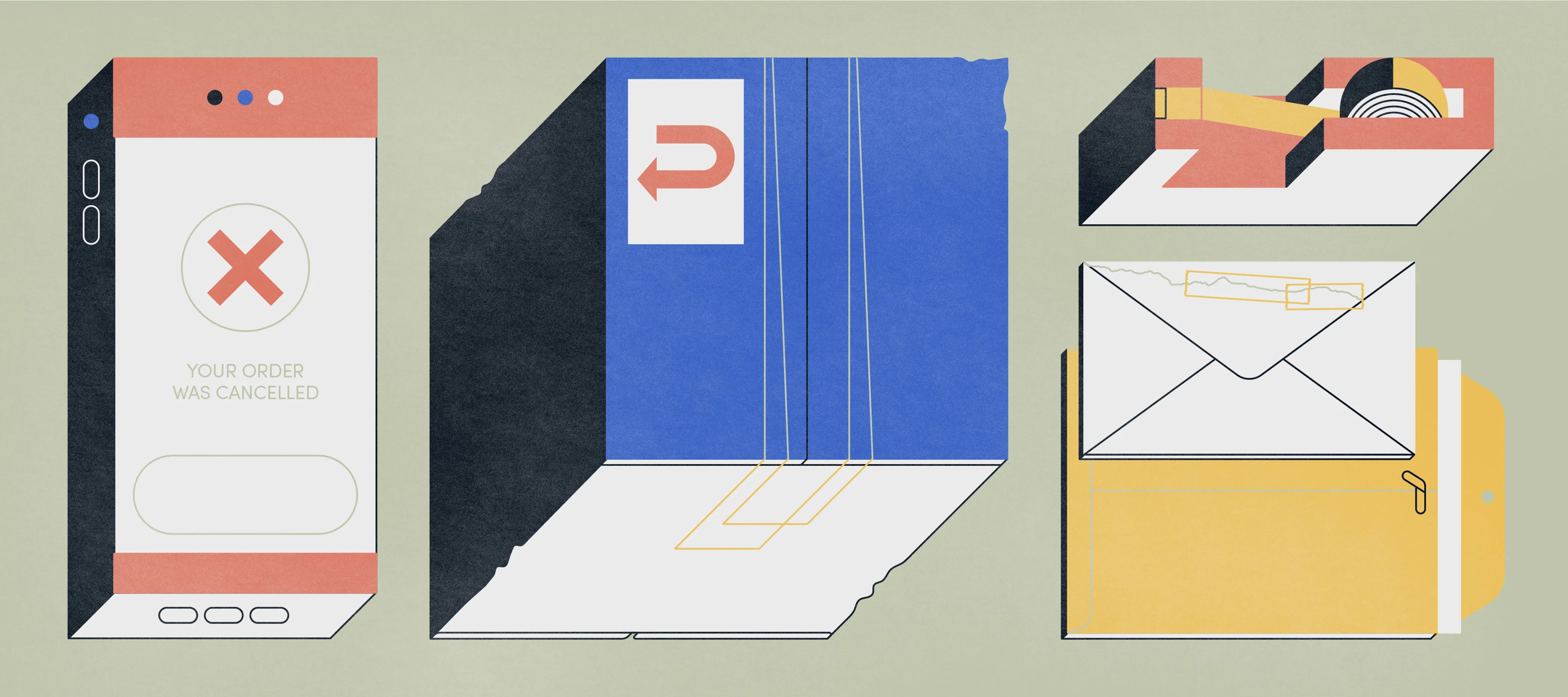
You're running your shop solo, and there's a lot to do. Promoting your latest products. Packing up orders. Sending emails. Applying for local in-person markets. And in between those things (and maybe a day job or two), you're dreaming up new ideas. It's a lot, and I get that.
But it's time we had a friendly intervention about that big old list of Unshipped Orders in your admin. Is it messy? Overwhelming? Full of orders for various reasons? Let's give it a spring clean!
What are you waiting for? Let's mark all completely-shipped orders as shipped! From the main Orders page, you can tap the truck icons one by one in order to add tracking info (great for your reference, and you can also choose to send customers a handy notification email), or you can bulk edit to mark all orders as shipped at once.
If you're updating orders as you send them out, it's a great idea to send shipment notifications! It's all built in to that "mark as shipped" bit, and if you include a tracking number, the system is smart enough to usually add a link to the shipping provider's tracking page. It'll cut down on follow up questions from your customers, and give them a better, more informed experience.
Somewhere, there are three partially completed orders, sitting in unsealed boxes, waiting for their remaining items. Oh wait, that's in my own personal packing zone. But maybe it's familiar to you too? And maybe, like me, you feel a little anxious about keeping your customer waiting?
Divide up that shipment, get the first items out the door, and keep your records straight so it's easy to ship the rest of your products when they're ready. When you mark an order as shipped, you can edit the quantity of items in the shipment. This is also handy when you're sending items that just don't make sense to combine in a single package. Your admin will then let you create more shipments as needed, and keep a record of what's in each package. The sense of guilt is waning already.
Orders don't always work out, and that's okay! Even if something's not in a simple Shipped category, it's nice to get them out of the way so that your Unshipped orders acts as a kind of to-do list.
Start thinking of the Shipped category as more of a way of noting that you've handled the order on your end. Make good use of the "Add note to self" field at the bottom of the Order details. It'll add a date and time stamp to your note, so drop in relevant details so you don't have to dig deep to recall the chain of events. Once you've made a note and made any changes, refunds, or other adjustments, mark the order as shipped. In this case, toggle off the customer notification, so they aren't confused by the update.
Your notes to self can store details like:
Customer asked to switch shirt for a different size.
Package reported as missing to USPS, I shipped replacement.
Customer returned item to Comic Con booth, I issued a refund via PayPal.
Received email asking to cancel order, I issued a refund via Stripe.
Both items are out of stock, I emailed customer and issued refund.
Production is slower than expected, emailed customer to let them know I'm shipping on 5/2/21.
This way of marking orders as Shipped isn't perfect, but it's a way to keep things clean, while retaining a record of the order in case you need information for the future. Just remember to adjust inventory numbers when an item is cancelled or returned. Now gaze upon your Unshipped Orders and breathe a sigh of satisfaction. Marie Kondo would be proud.
29 March 2021
Words by:Sarah Anderson